Software
The Best JPG to Word Converter for Data Entry
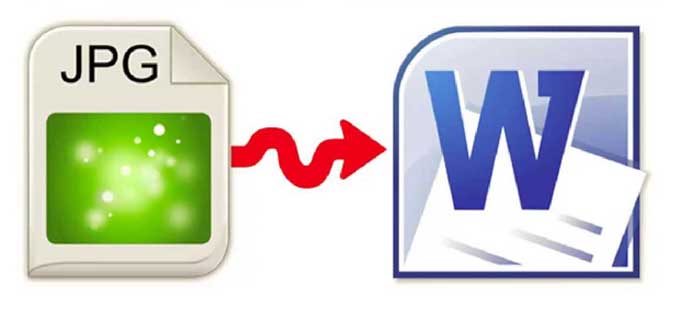
When it comes to data entry, people always have to extract the data from somewhere and insert them into the data entry system they are using. This is usually a hectic task because it requires that you check your work over and over again to catch and correct any minor errors you may have committed. Any error committed in data entry can be fatal to the entire project. So we need to be extra cautious when carrying out the task.
But what if we had all these material already correctly prepared and stored for us, but not in a format we can copy and paste on our computers? It could be a big headache knowing that our data entry task can be so easy, yet it is not, because the whole project is in an image file that is not at all editable. You really can smile, because that image file can actually be converted to a word file to make your job as easy as ABC… A software uses Automatic Data Capture in two ways to get the job done; Optical Character Recognition (OCR) and Intelligent Character Recognition (ICR).
Are you wondering how to go about these? It’s simple!!! Just a couple of steps and you’re done.
The first thing to do is download a JPG to Word converter. Get one at http://jpeg-to-word-converter.en.softonic.com or http://products.softsolutionslimited.com/img2ocr/category/jpg_to_word.htm Once the software is downloaded, use these simple steps to carry out any JPG to Word conversion for your data entry projects.
- Install the software on your PC. Just run the setup file you downloaded. When you open the software, you will be taken to the page shown below.
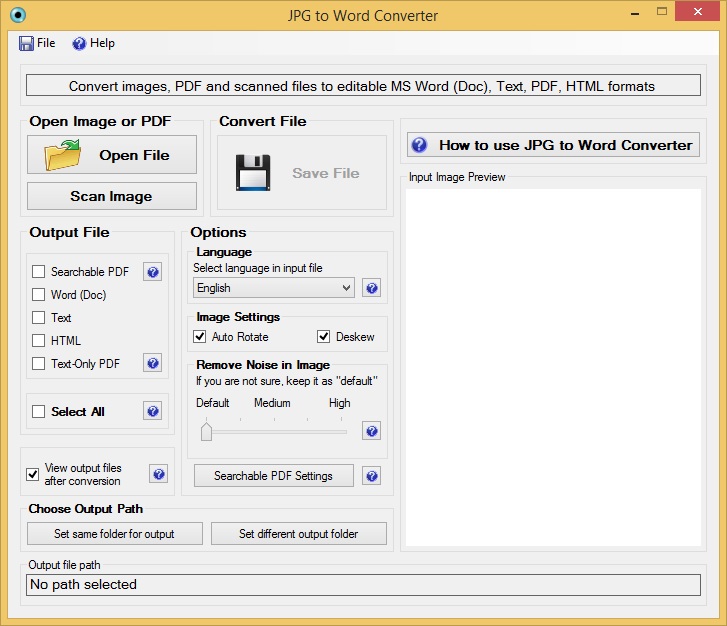
- Select the JPG file you want to convert, or scan it from a device connected to your PC.
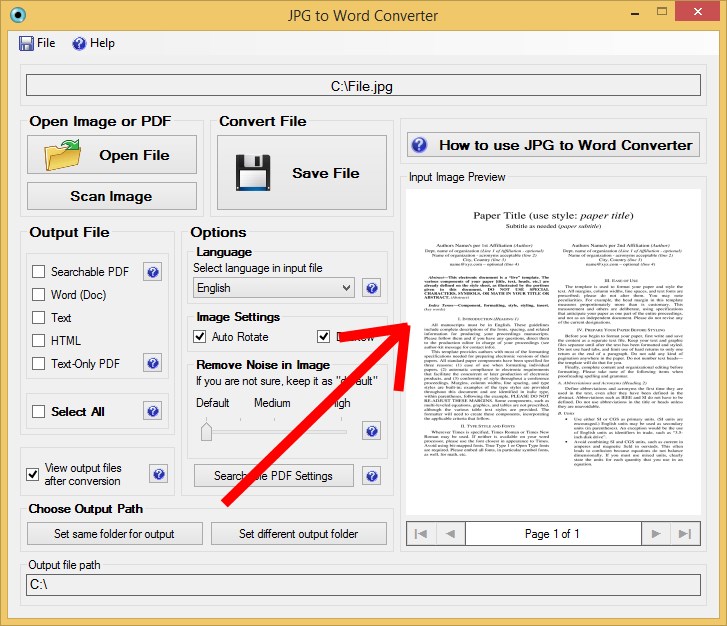
- Next, select the format in which you want the image file to be converted to.
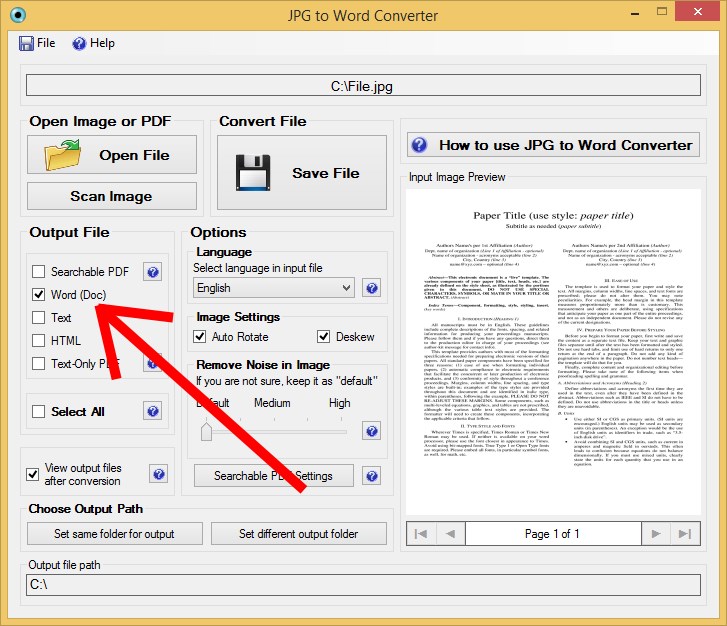
- Select a language, and then check the “Auto Rotate” and “Auto Skew” boxes to correct the rotation and skew of the jpg file.
- Click the “Save” icon and wait for your jpg to word conversion to complete.
For further assistance, watch the video tutorial for this software at https://www.youtube.com/watch?v=Vrc_GtgSdFo
In order to get the best results ensure that to have high quality images. The better the image quality, the more accurate the results you will get.





